Customization "Procurement planning"
Functionality settings:
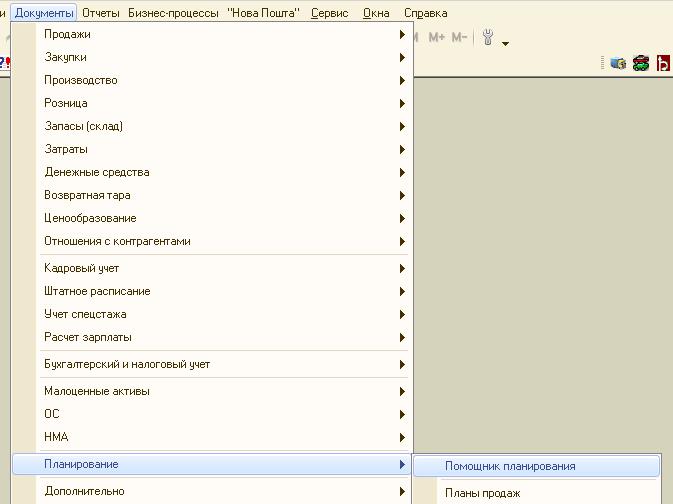
In the following form, "Planning Assistant (quick entry)" (Fig. 2), you can simplify the parameters for calculating the quantity of goods for purchase.
At this stage, you enter the parameters for calculating the average sale per day.
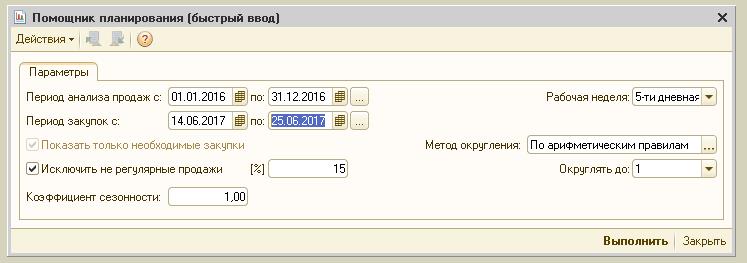
Fig.2. Appearance processing "Planning Assistant".
The "General selection by nomenclature" flag is added to the "Selections" tab (it is enabled by default), and it is possible to perform selection by nomenclature simultaneously for all calculation strategies. Warehouse selection is enabled by default for stock analysis of selected stocks.
.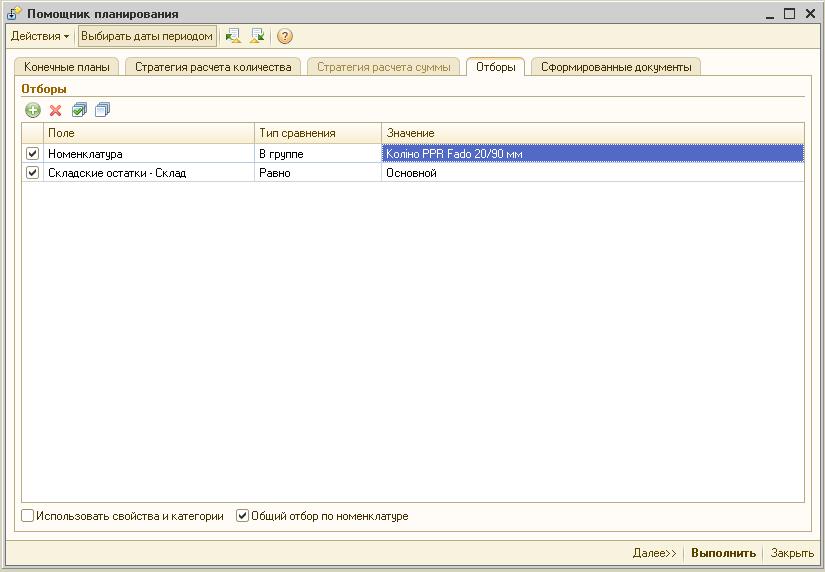
Fig.3. When you click the "Run" button, you go to the "Selections" tab of the typical "Planning Assistant" processing form, bypassing the settings on the "Quantity calculation strategy" tab.
At this stage, one or more "Purchasing Plan" documents will be generated according to the frequency settings in the planning scenario (current week/month, next week/month, etc.).
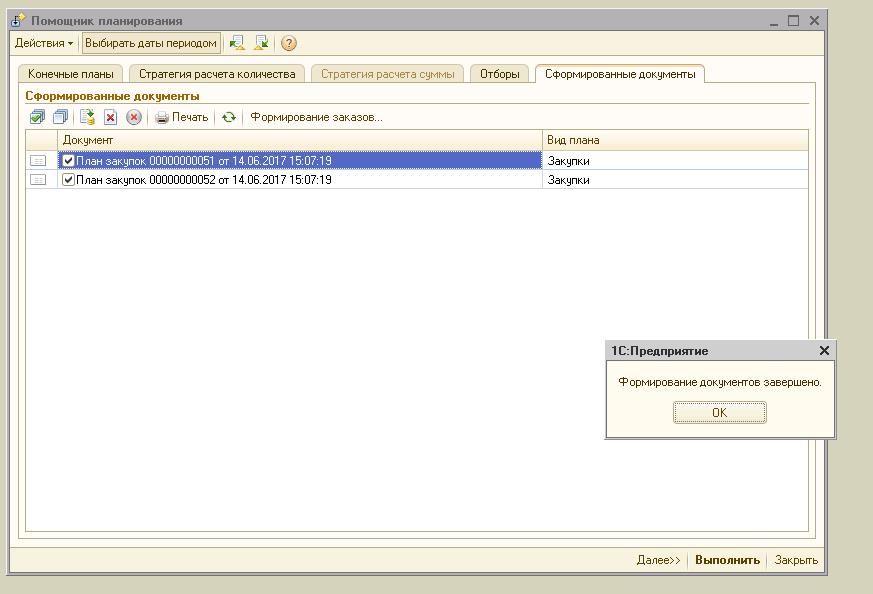
Fig.4. When you click the "Run" button, you go to the "Formed documents" tab of the "Planning Assistant".
Using the command panel buttons, you can mark all documents, uncheck, mark/remove/delete the marked documents.
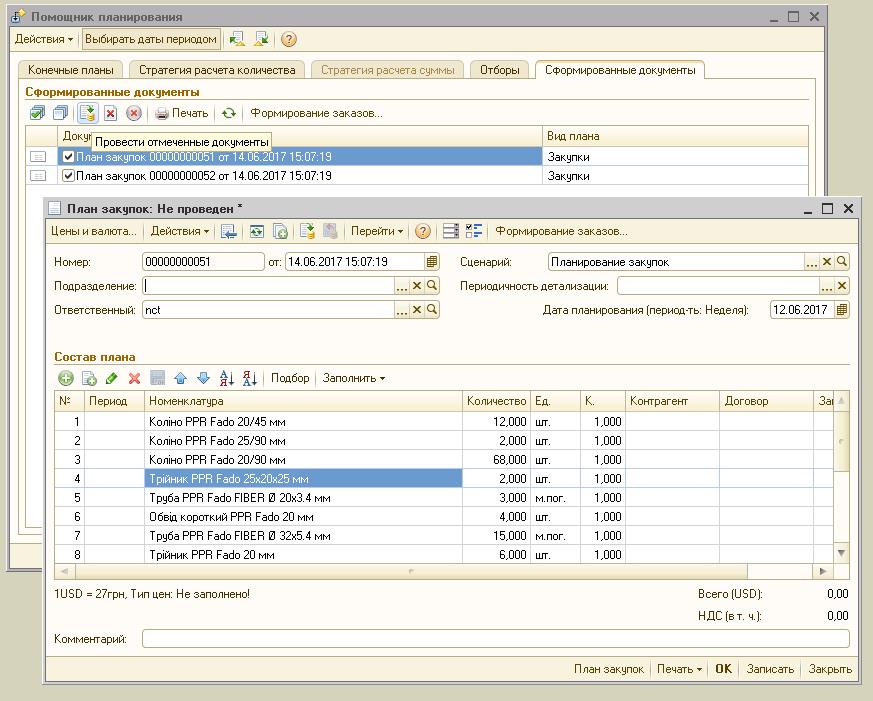
Fig.5. In the column "Quantity" of the document, the Procurement Plan does not take into account the already ordered goods, this will be done in the next stage.
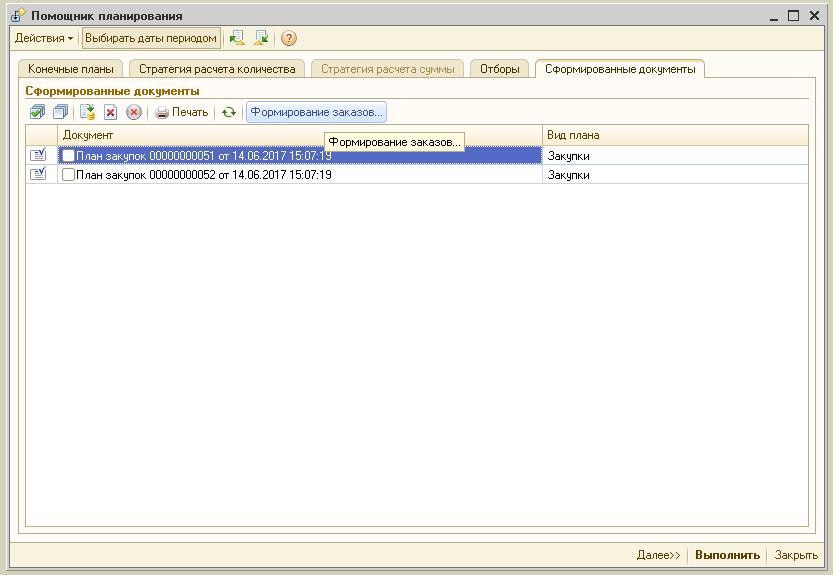
Fig.6. When you click the "Formation of orders" button, a preliminary form for distributing the goods ordered earlier is opened according to the current needs.
At this stage, the column "Required quantity" falls in the quantity calculated for the previous stage for each week/month. In the column "Ordered Quantity" - this is the quantity for which there is already an Order to the supplier. (Fig. 7)
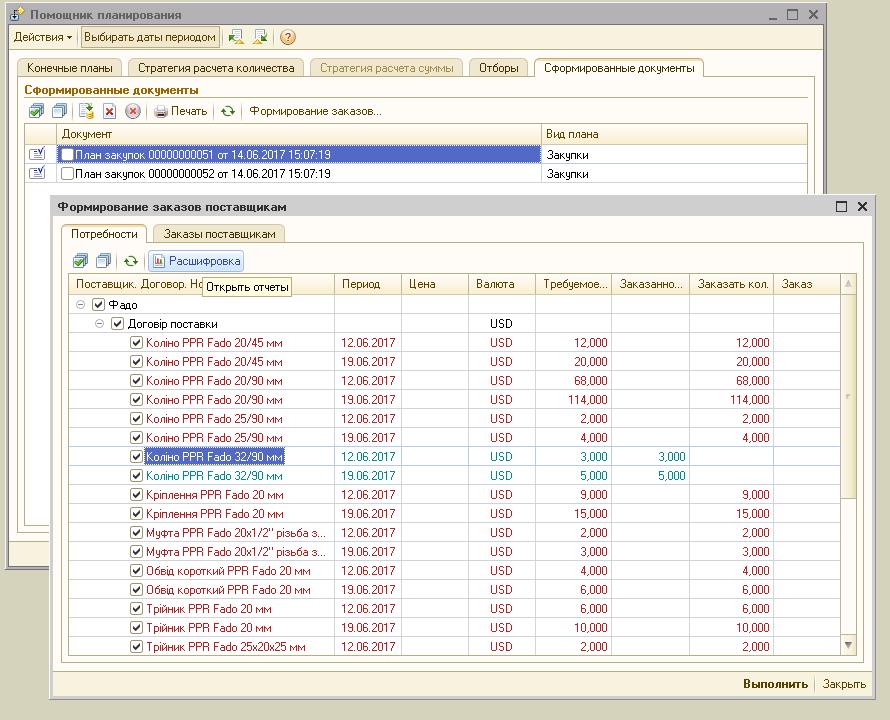
Fig.7. By the button "Decryption" you can open the standard reports "Statement of the supplier orders" and "Placement in the orders" with preset selection by nomenclature and convenient grouping of rows, and the composition of indicators.
By the button "Decryption" you can open the standard reports "Statement on the orders of the supplier" and "Placement in the orders" with preset selection according to the nomenclature and convenient grouping of the rows, and the composition of the indicators (Fig. 8).
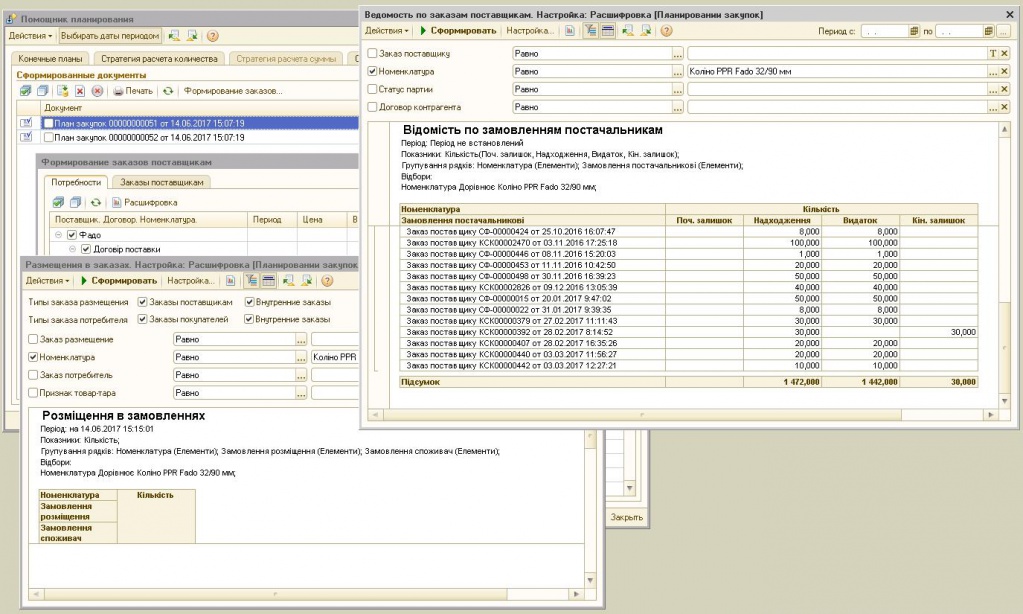
Fig.8. Reports "Statement on the orders of the supplier" and "Placement in the orders".
When you click the "Run" button (Fig. 9), you go to the "Orders to suppliers" tab of the sub-form "Processing orders for suppliers".
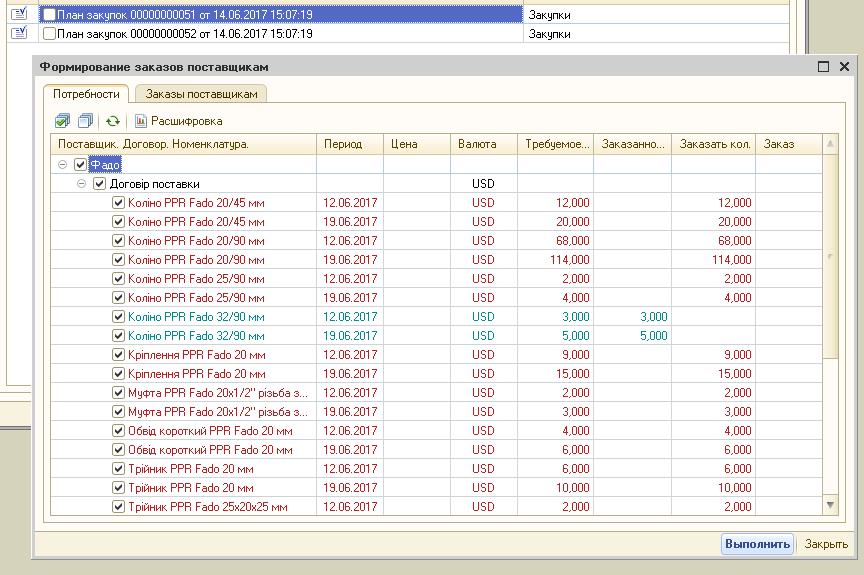
Fig.9. Appearance of the tab "Orders for suppliers" in the form of processing "Forming orders to suppliers".
At this stage, the document "Order to the supplier" will be generated for the total quantity of the goods (for the whole planned period) (Fig. 10).
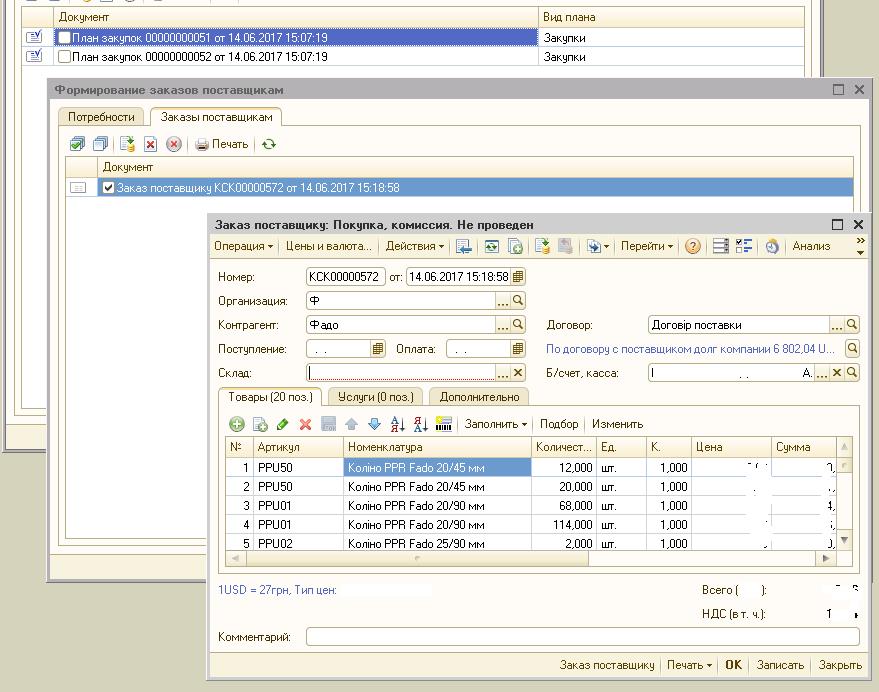
Fig.10. The "Goods" tab with the total amount (for the whole planned period) in the generated document "Order to the supplier".
If the current day already has one or several orders to the supplier (for a given supplier contractor), the program will be prompted to select the order, while a link to the "Email" document is displayed in the form of a selection (column "e-mail") if it was sent By postal agent "1C:Підприємство". Use the "Open" button to preview the document before selecting. (Fig. 11).
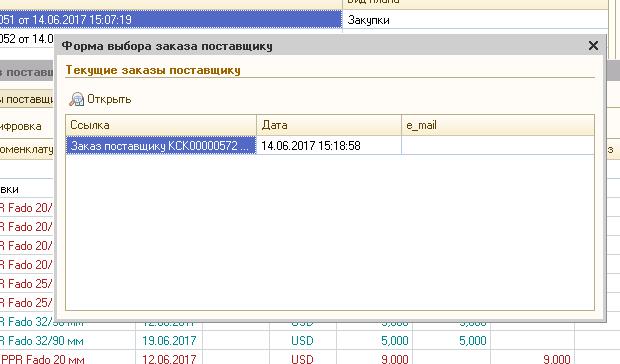
Fig.11. View the document "Order to the supplier" in the selection form "Orders for the supplier". Using the "Open" button, we can view the document.
The calculation formula is described on the "Quantity calculation strategy" tab . This setting is available for editing but is executed and saved during the implementation phase of the setup and there is no need for additional user-side settings. Some calculation parameters are indicated in the form of quick input and are not available on this tab.
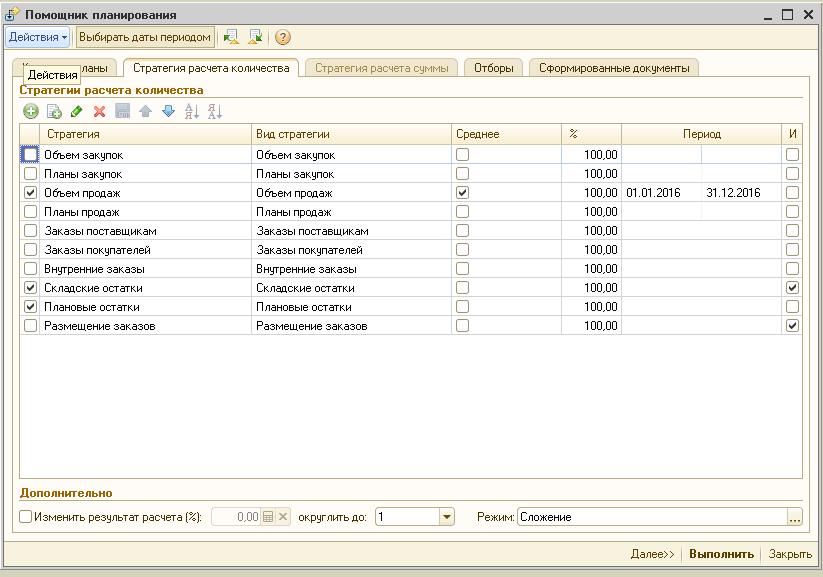
Fig.12. The formula for calculation is described on the tab "Strategy for calculating the amount".
With the help of the external processing "Entering planned balances", you can enter data on the minimum balances of goods at the current date.
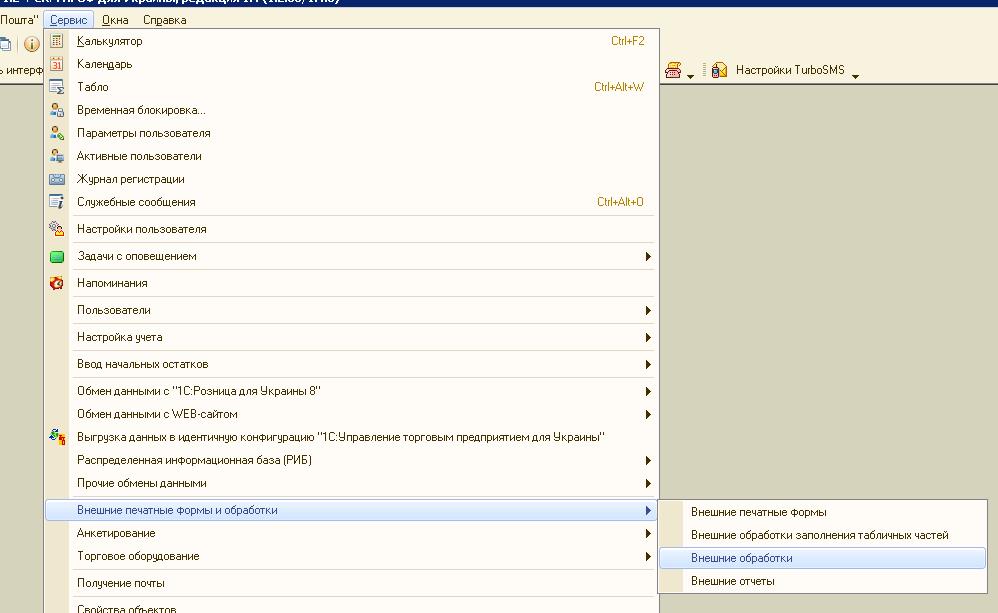
Fig.13. Location of "External processing" in the "Tools" menu - "External printing forms and machining".

In the upper part of the processing form (Fig. 15), in addition to selection by nomenclature, you can select a selection for goods for which the minimum balances have already been entered, and for the selected scenario, if necessary (several planning scenarios).
By the button "Fill" it is possible to form the list of goods according to the set selection, for setting the values of the minimum balances for goods.
On the button "Change" you can set the number for all displayed lines, or change the script (column "Script") for the selected rows.
When you click the "Record" button, the lines marked with the flag (Column "I.") will be recorded (Fig. 15)
Data on minimum balances are retained in the program for the entire period of work.
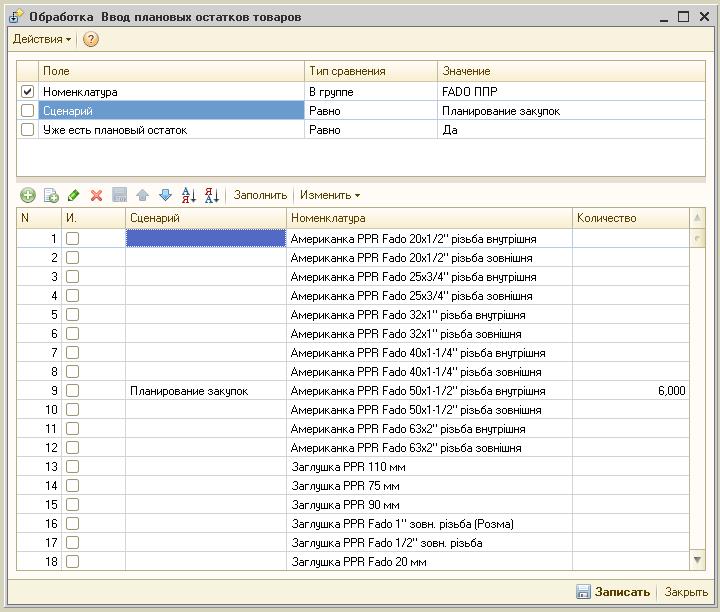
Fig.15. In the upper part of the processing form "Entering plan remnants of goods", in addition to selection by nomenclature, you can select the selection by goods.
Can easily be integrated in a configuration on conventional forms:
- UTP. Managing a trading enterprise;
- UVP. Managing a manufacturing enterprise;
- UT 2.3. Trade Management, Edition 2.3;
- Accounting, Revision 1.2.
Cost adjustment: 6000 UAH (excluding VAT), excluding integration costs in the configuration of the customer.
Developer: NCT
www.nct.uainfo@nct.ua
- Comments